To setup an account, you'll just need a username (that's your email) and password - that's very easy to do. As you start you'll just need to activate and register your Blogger/Wordpress account and select your desired blog. But for this tutorial, I would be linking my blog to my facebook fan page.
Simply click on the blue 'this' text to select Blogger as you source choice:
You can see that there are many options for source - I've highlighted the Blogger button. Next, just 'Choose a Trigger' type. In this case we want new Posts to be published to Facebook. However, you might want the second label option:
Go ahead and select 'Any new post' for now. Now you will see the Trigger that will kick off the event.
Just select the 'Create Trigger' button to continue. You're going to be directed now to the action that occurs when you trigger off a Blogger Post. Just select the 'that' blue link to continue:
Now you'll see the full list again of social media sites. There are some great options here - but, for our tutorial just click on the 'Facebook Fan Page' icon:
If this is your first time into IFTTT then you'll need to register your Facebook account much like how you did your Blogger account. Be sure you're logged into your desired Facebook account first.
Now you'll have to make a selection if you want the Blogger post to be fully copied to Facebook, or, just a link back to the blog. I prefer the second option 'Create a link post' - but you make your choice:
This is the tricky part - how you want the message formatted on your Facebook page. You can certainly experiment with this - but, you'll want to Create an Action that has the URL in the link field and the subject with your own text mixed with your blog post:
You can see I used the PostContent field - but, you certainly don't have to fill your wall with the full Blogger post. Your connection is now ready.
As you can see that I have more than one recipe, so to add more, just click "Create a Recipe".
That's all. Feel free to comment if you are having a problem or you could not get it. Please also remember to share to friends.

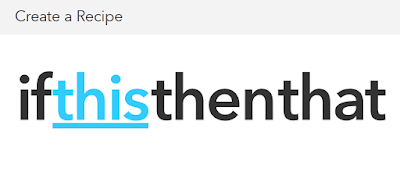







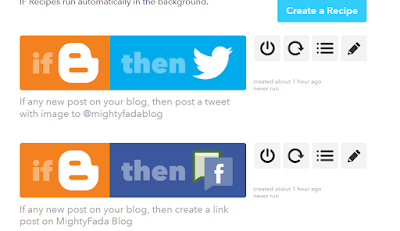




No comments:
Post a Comment